Using AskTable in "WPS Collaboration"
Applicable to the deployment scenario of AskTable Enterprise Edition
I. Function Overview
AskTable supports integration with "WPS Collaboration", allowing enterprise employees to access AskTable via "WPS Collaboration" without logging in, improving convenience. At the same time, administrators can assign differentiated data permissions to different employees, achieving more secure permission management.
✅ Application Scenario Examples
- Internal employees of the enterprise can access AskTable through "WPS Collaboration" without repeated login.
- Example scenarios:
- Sales personnel can only view sales data of their responsible areas.
- HR managers can view all employees' salaries, while regular employees can only see their own.
✅ Usage Effect Description
- ✔ Access without login
- ✔ Permission control based on employee identity
II. Configuration Prerequisites
Before starting the configuration, please confirm the following conditions:
-
The enterprise has activated "WPS Collaboration".
-
The enterprise has deployed AskTable Enterprise Edition.
III. WPS Collaboration Configuration (Administrator Operation)
3.1 Create a "WPS Collaboration" Self-Built Application
-
Log in to the "WPS Collaboration" backend management panel:
-
Click 【Create Self-Built Application】
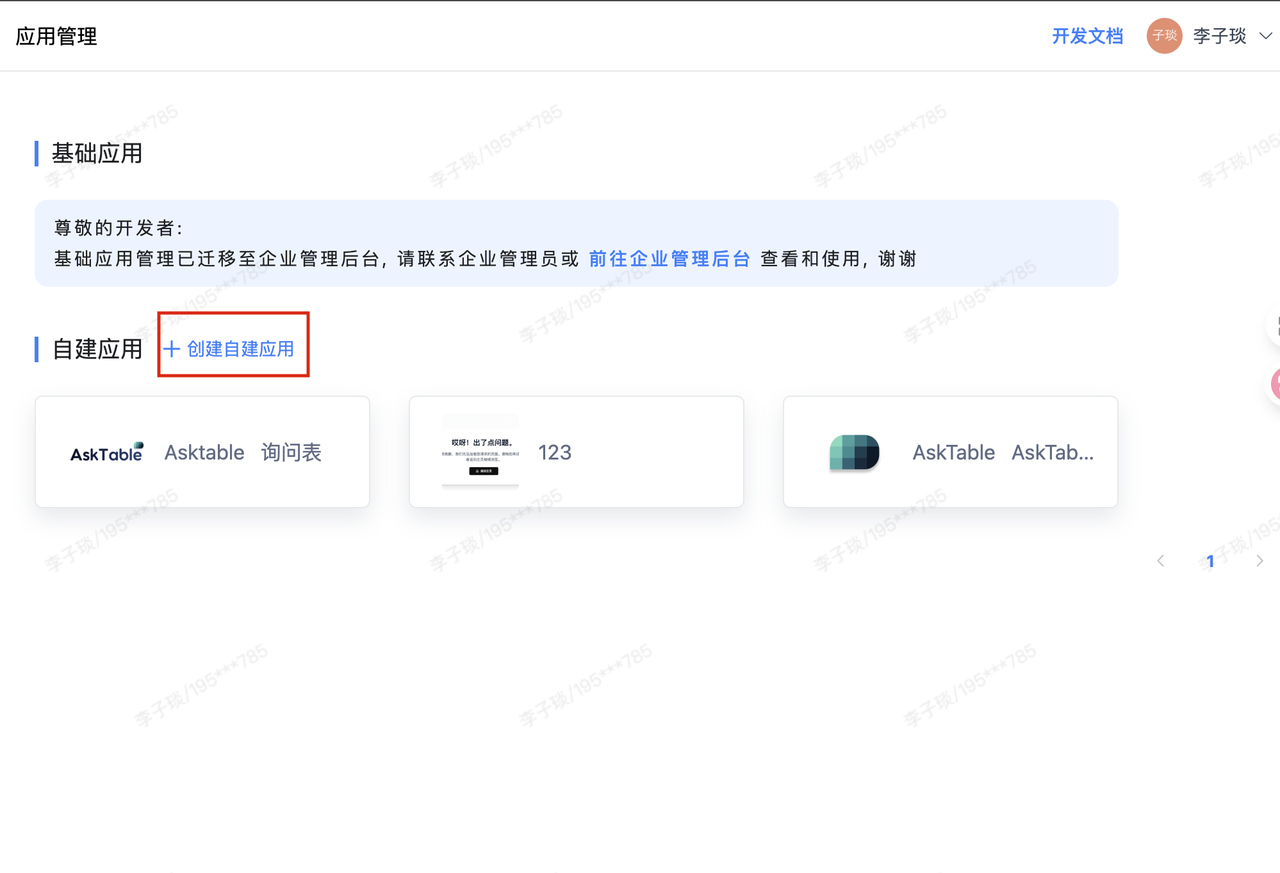
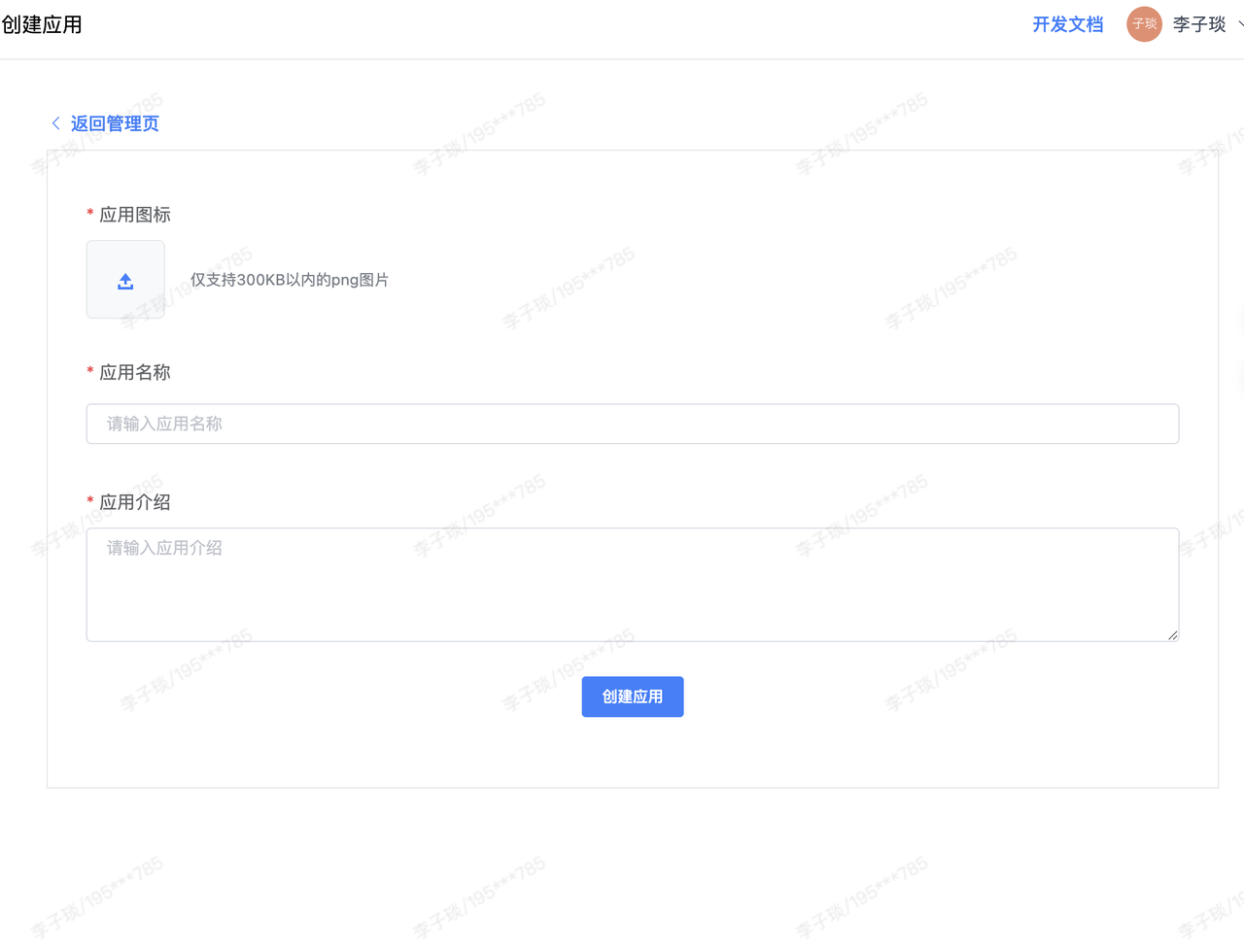
-
Set the person in charge, administrator, and visibility range of the application.
Please note: The visibility range can only add a single name, and does not support adding companies or departments for now.
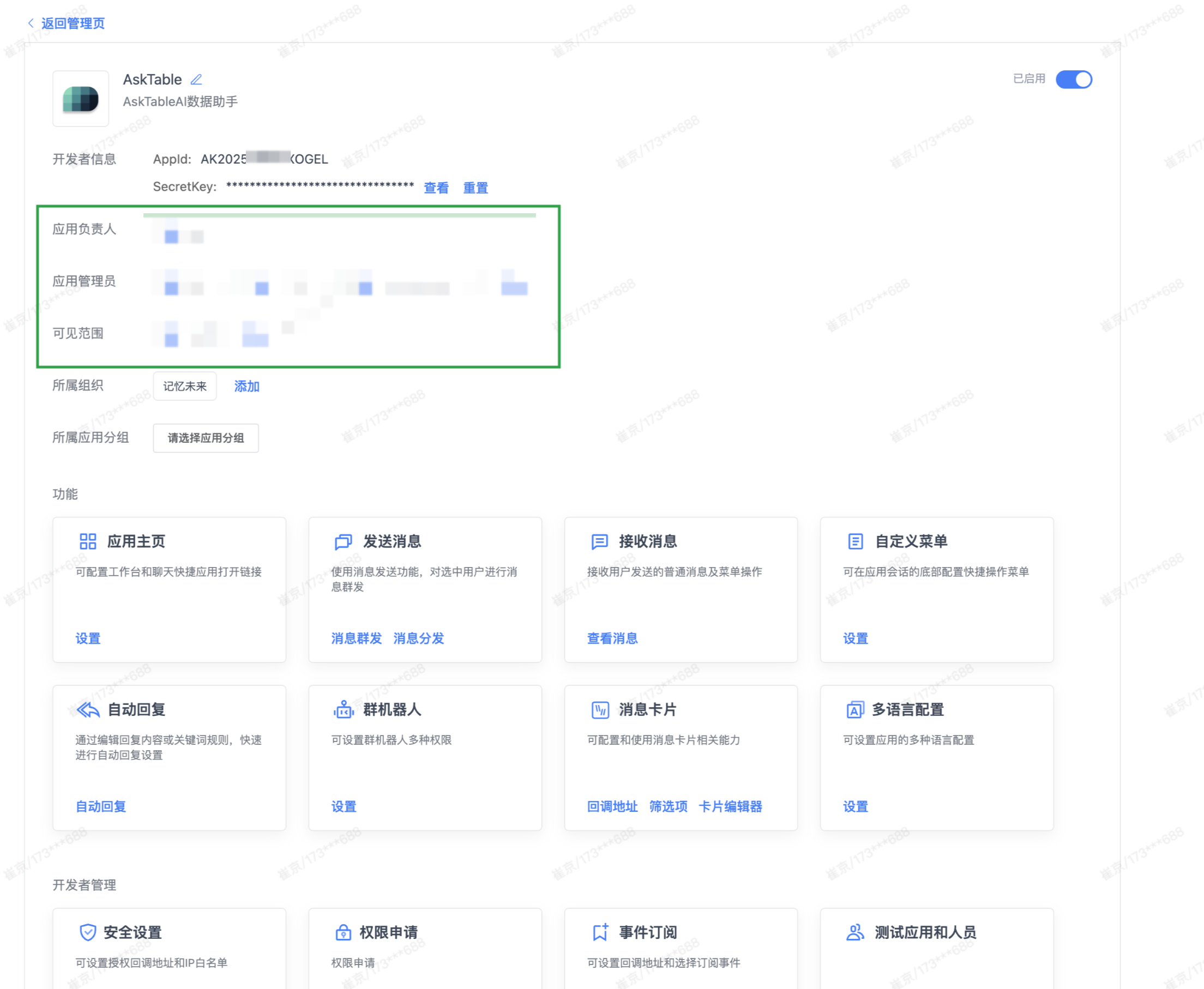
-
Click "Permission Request"
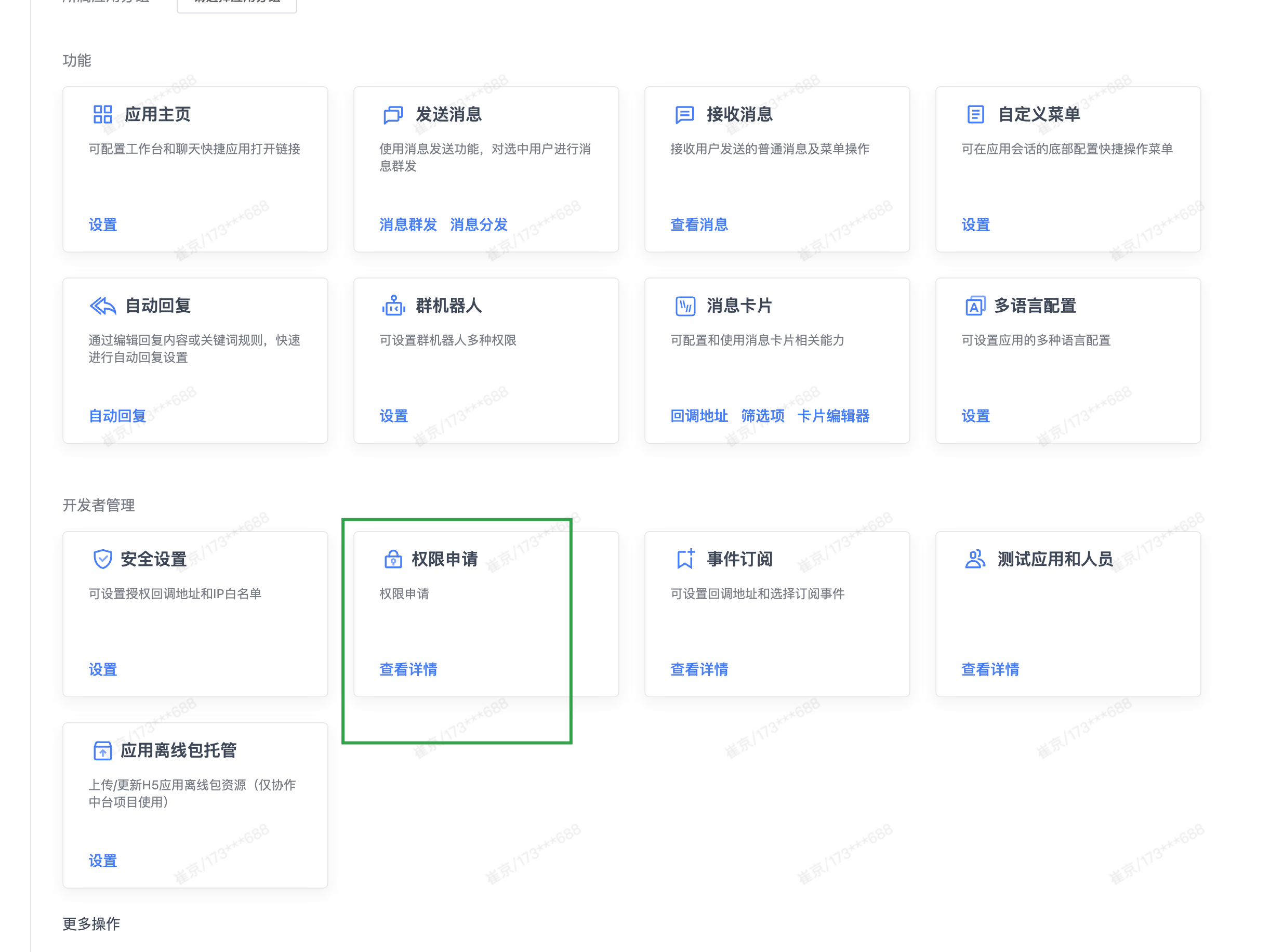
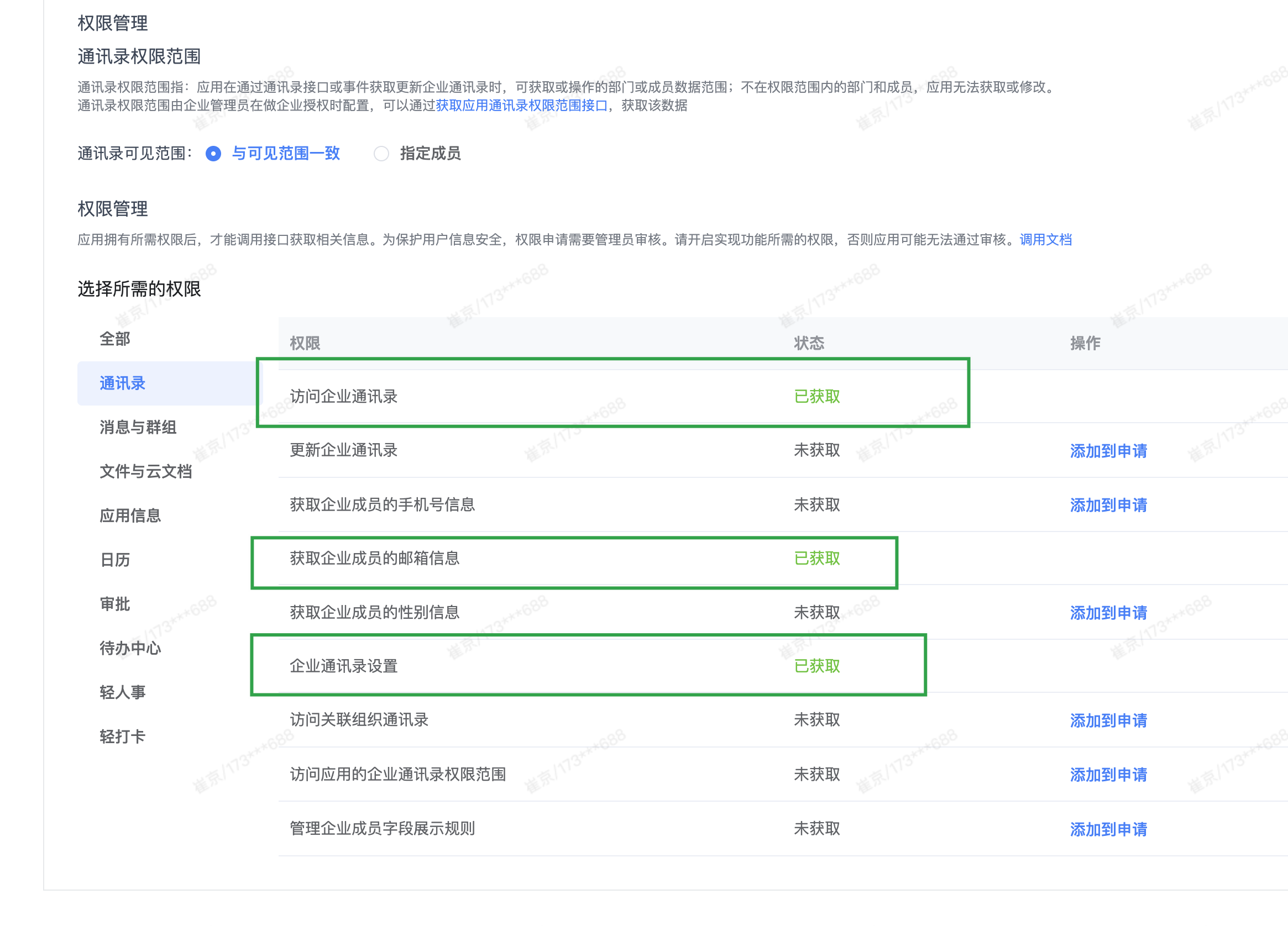
-
Set the home page address Enter: https://your-local-asktable-domain.com/login/sso/wps where your-local-asktable-domain.com is the domain name of the private deployment of AskTable, and this address can also be obtained from the AskTable page.
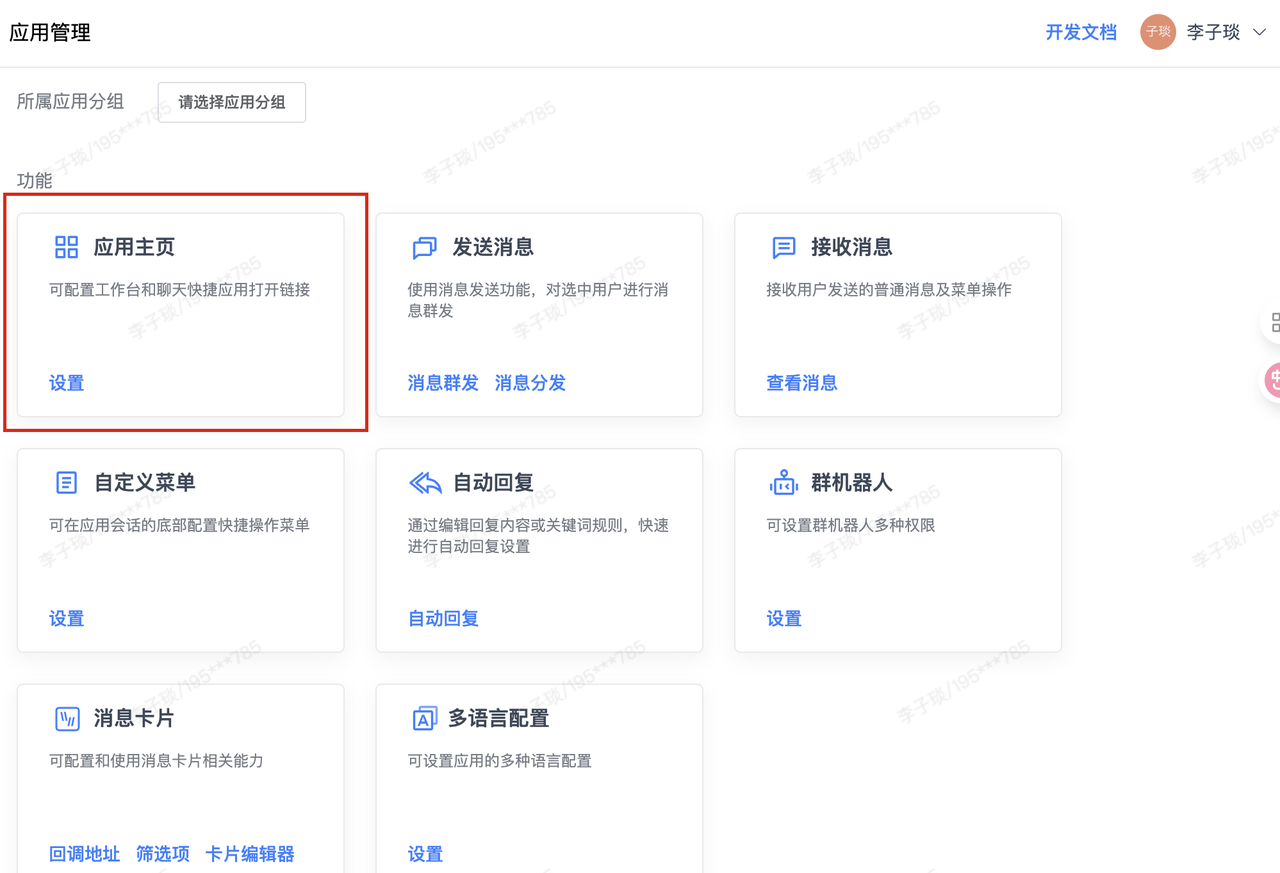
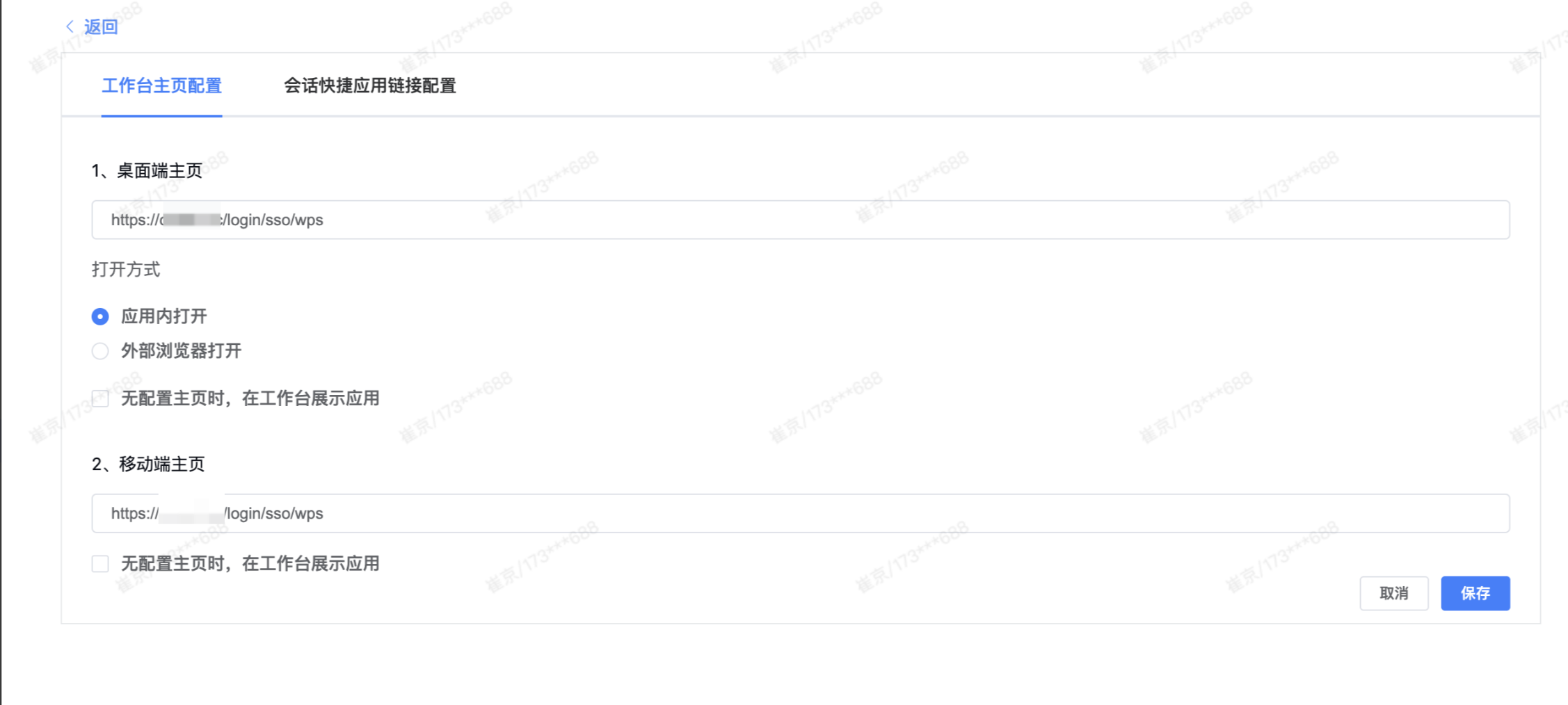
-
Set the callback address and IP whitelist For the callback address, enter https://your-local-asktable-domain.com For the IP whitelist, enter the server IP address of the private deployment of AskTable (the server IP used to request WPS API)
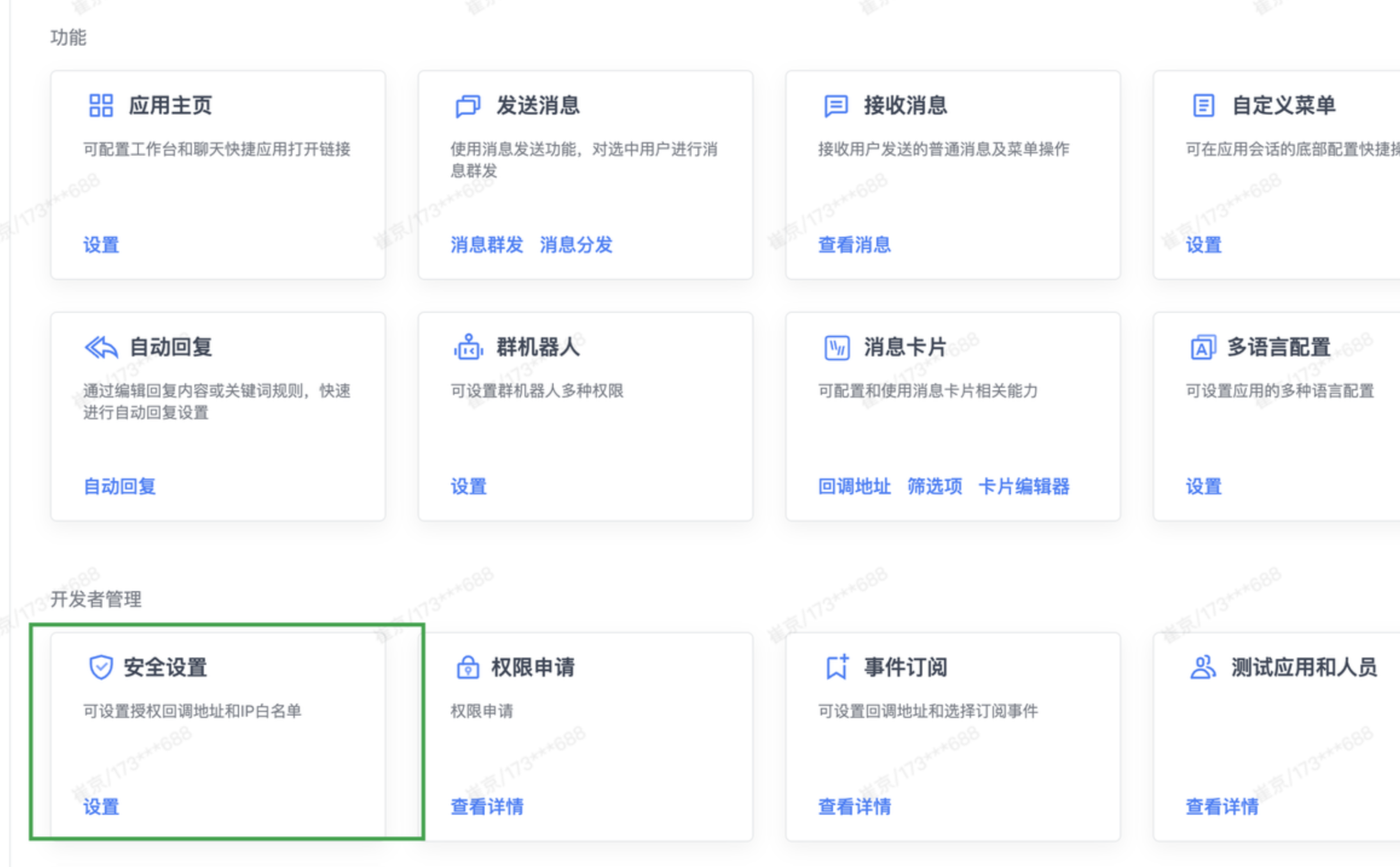
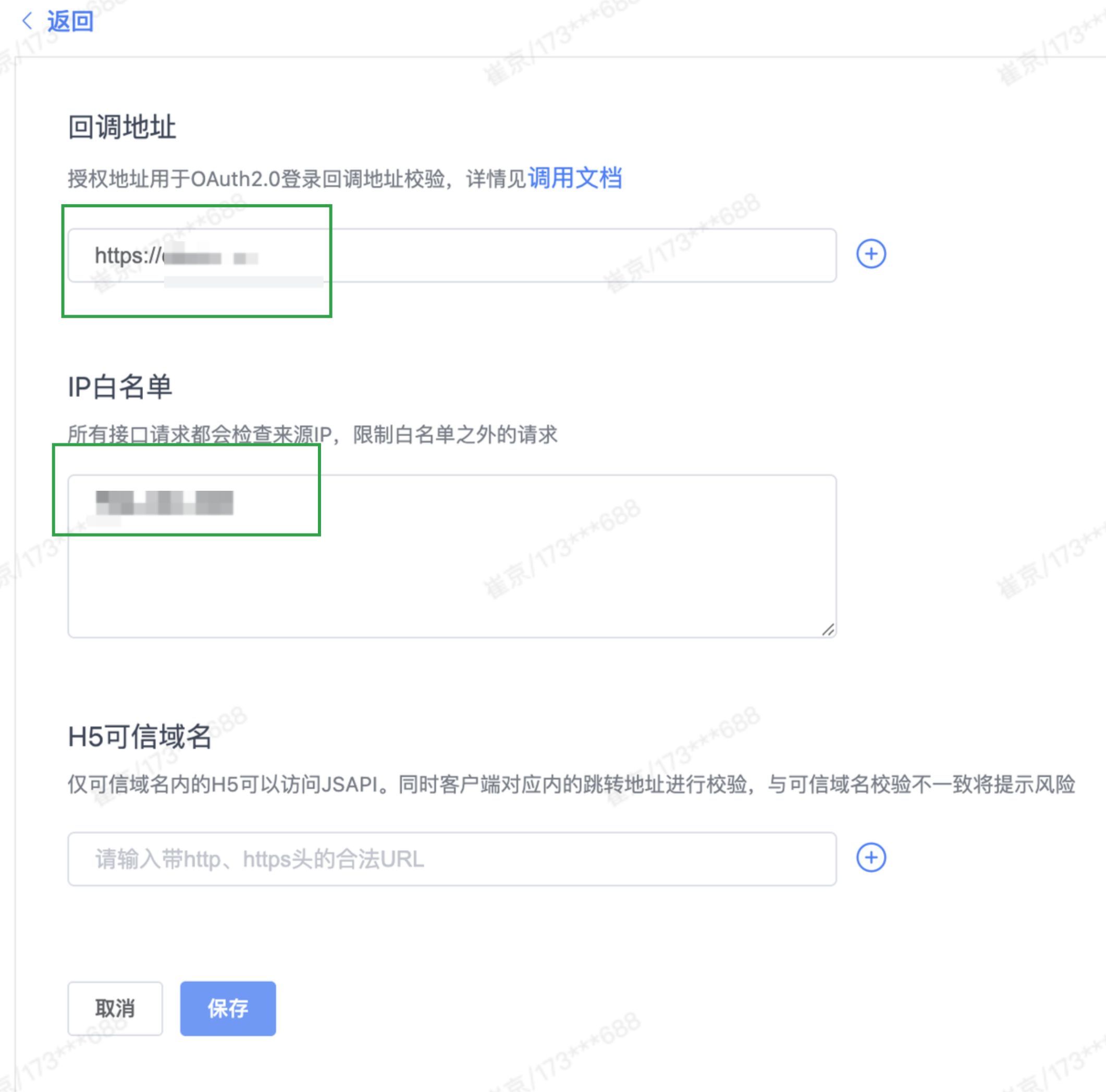
III. AskTable Configuration (Administrator Operation)
4.1 Log in to the AskTable User Management Backend
Log in to the locally deployed AskTable system with an administrator account and go to the user management interface.
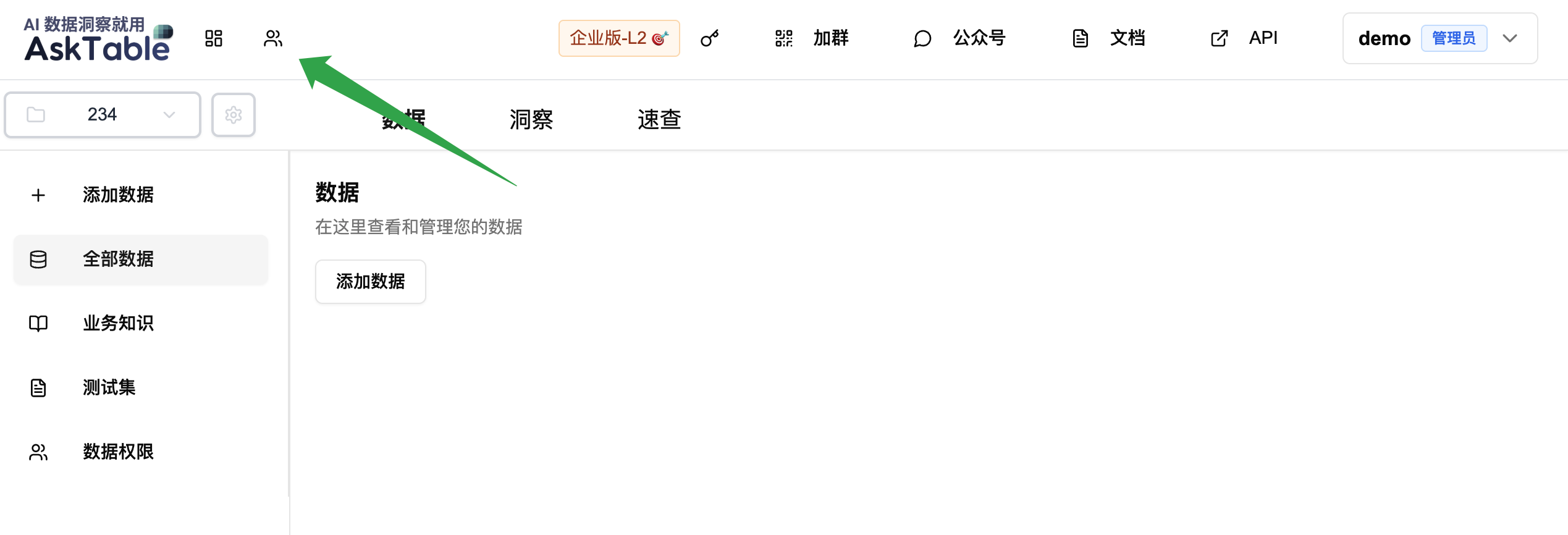
4.2 Enter Relevant Information
Enter the AppID and AppKey of the self-built application created in "WPS Collaboration", as well as the email suffix of the account used to log in to AskTable and the initial password.
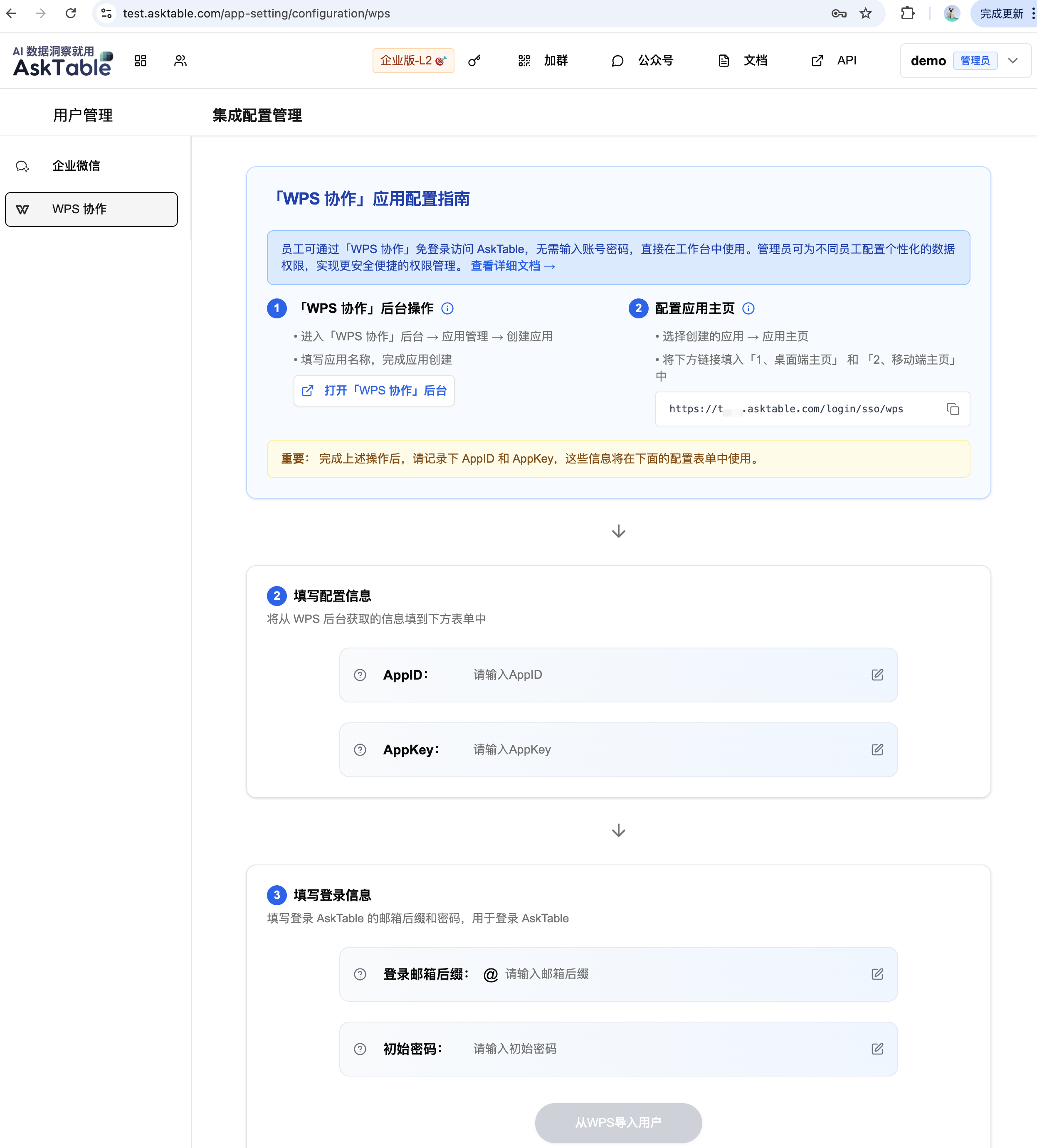
4.3 Import Users
After the configuration is completed, click the 【Import Users from WPS】 button. The system will automatically connect to "WPS Collaboration" and import member data.
4.4 Set Employee Permissions
-
Enter the 【AI Data Assistant】 module
-
Assign each employee the AI data assistant they can access
-
You can set roles and variables to control fine-grained data access control permissions (supporting four levels: database/table/column/row)
V. Employee Usage Method
5.1 "WPS Collaboration" Entry
Employees click on the icon corresponding to the created application in the "WPS Collaboration" 【Workbench】. The system will automatically identify the identity and complete the login without requiring a username and password.
5.2 Permission Control Effect
- After logging in, employees can only see the authorized AI data assistants.
- All AI data assistant responses will be controlled based on the data permissions bound to their identity, ensuring:
- Only access to authorized databases
- Only viewing specific tables and fields (e.g., cannot view phone numbers, salaries, etc.)
- Fine control over the range of data rows that can be viewed (e.g., only view personal data, department data, etc.)
VI. Contact Support
If you have any configuration issues or functional suggestions, please feel free to contact the AskTable team through the following methods:
- Official website: 🌐 https://asktable.com
- WeChat Official Account: 📱 "AskTable"
- Email: ✉️ hi@datamini.ai