Cherry Studio integrates AskTable MCP
By integrating the AskTable MCP extension, you can directly query and analyze data using natural language within Cherry Studio, gaining insights. With just a simple configuration, your AI assistant can be equipped with powerful data analysis capabilities.
Step 1: Open Cherry Studio Settings
-
Launch the Cherry Studio application
-
Click on the "Settings" option
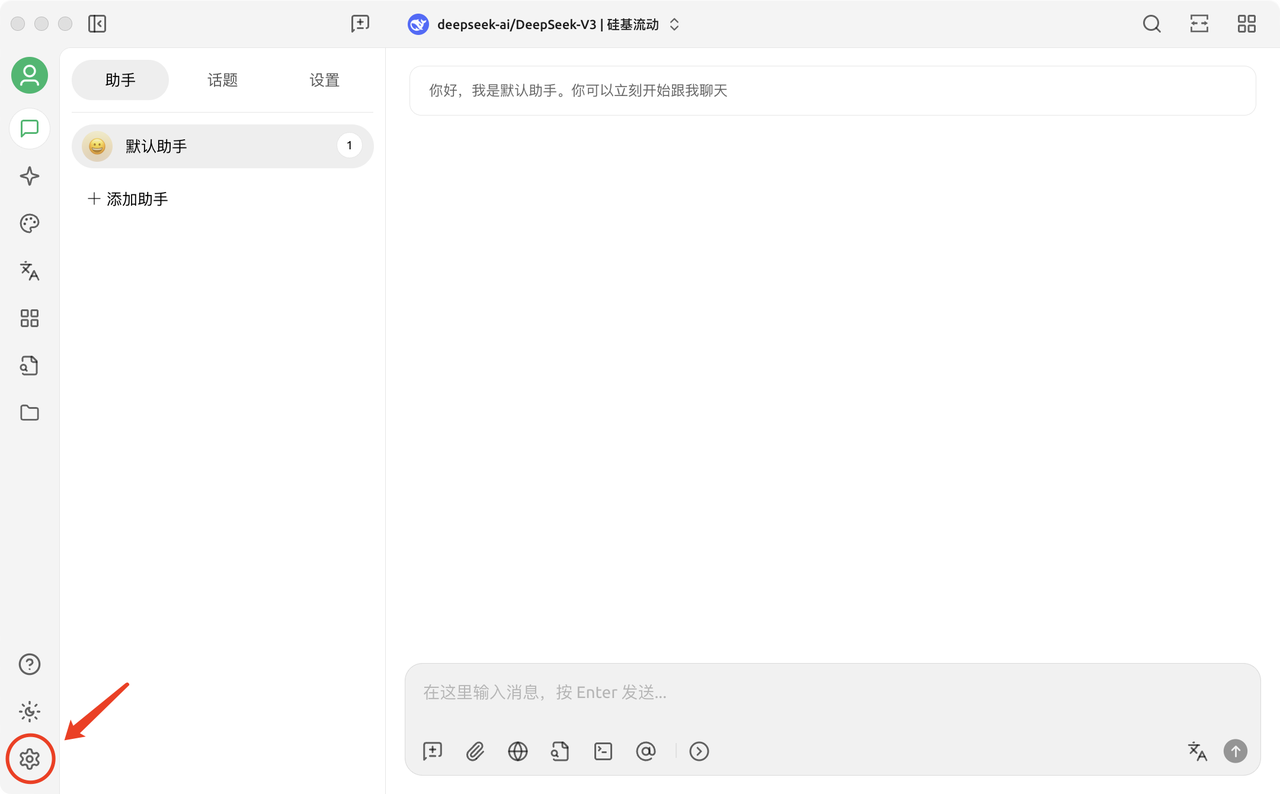
Step 2: Add an MCP Server
-
In the settings interface, select the MCP server
-
Click on "Add Server"
-
Choose "Import from JSON"
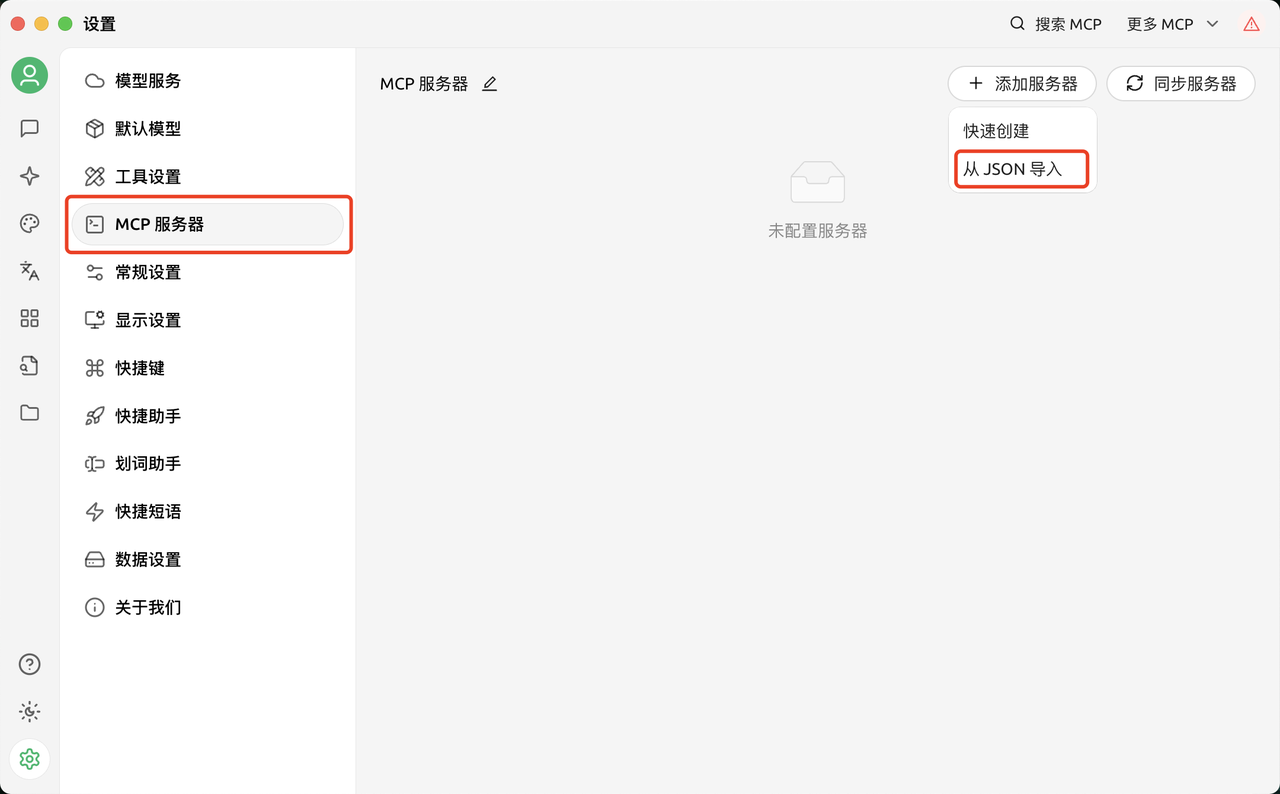
Step 3: Configure the JSON File
-
Before starting the configuration, you need to first get your API-Key and get your data source ID in AskTable.
-
Copy the following JSON configuration and create a connection to the AskTable MCP (SSE) service. If you have any other special requirements, please refer to the documentation
{
"mcpServers": {
"asktable": {
"type": "sse",
"url": "https://mcp.asktable.com/sse/?apikey=YOUR_API_KEY&datasource_id=YOUR_DATASOURCE_ID",
"headers": {},
"timeout": 300,
"sse_read_timeout": 300
}
}
} -
Replace
YOUR_API_KEYwith the API Key you obtained from AskTable -
Replace
YOUR_DATASOURCE_IDwith your data source ID -
Click Confirm to save the configuration
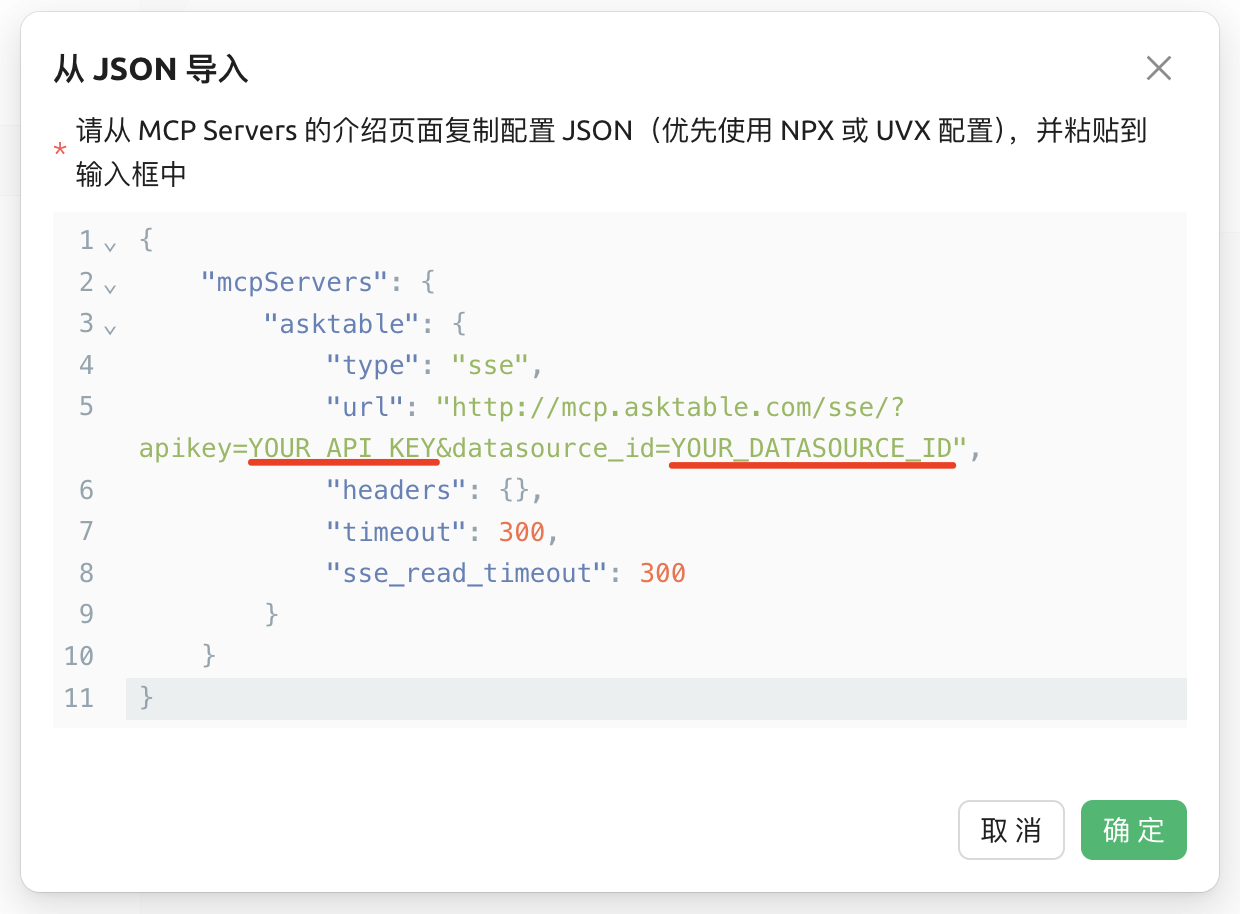
Step 4: Enable the MCP Service
- After the configuration is complete, click on the "Assistant" option
- Select the MCP server
- Choose AskTable
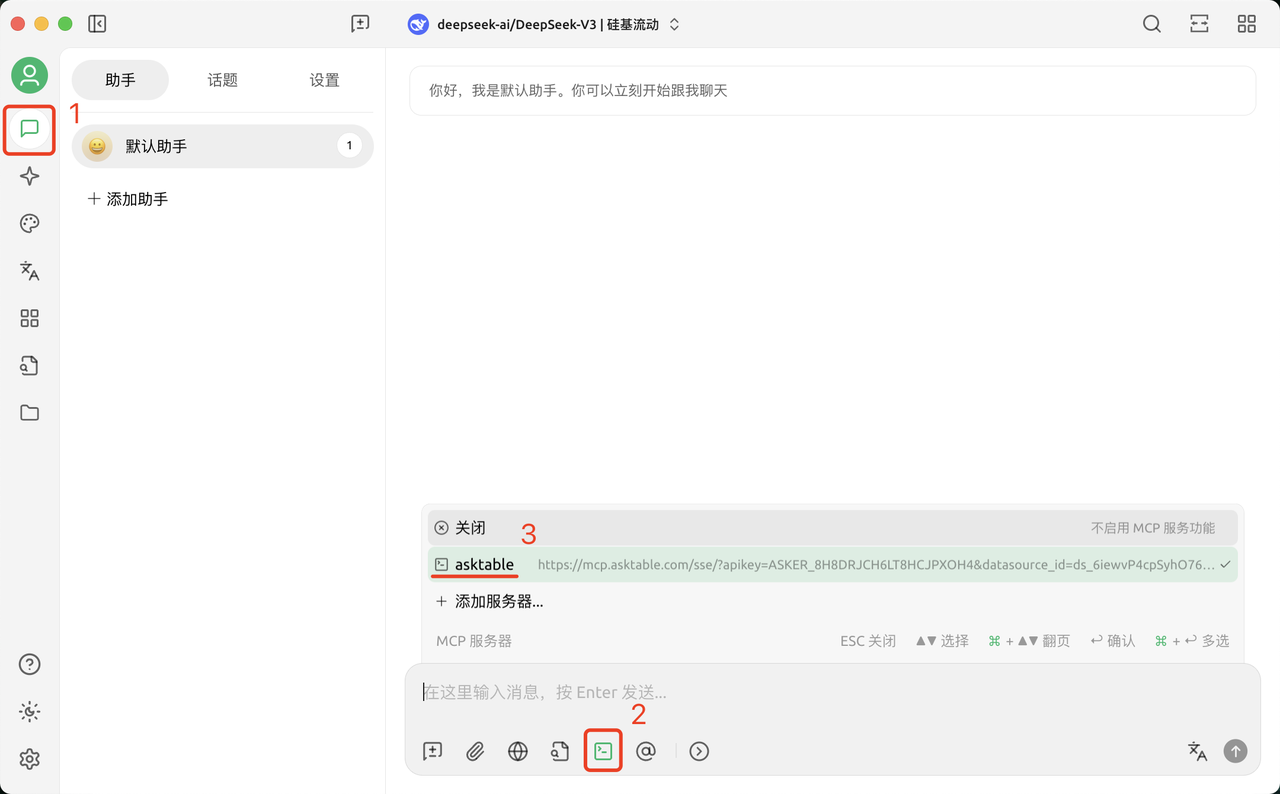
🎉 Configuration Completed
Congratulations! You have successfully integrated the AskTable MCP extension into Cherry Studio! You can now start having intelligent conversations with your data.
Example Question
Query the average scores of all teachers in teaching, research, and services, and select the top 5 departments with the highest average teaching scores.
Query Result Display
Here is the query result obtained using the AskTable MCP service:
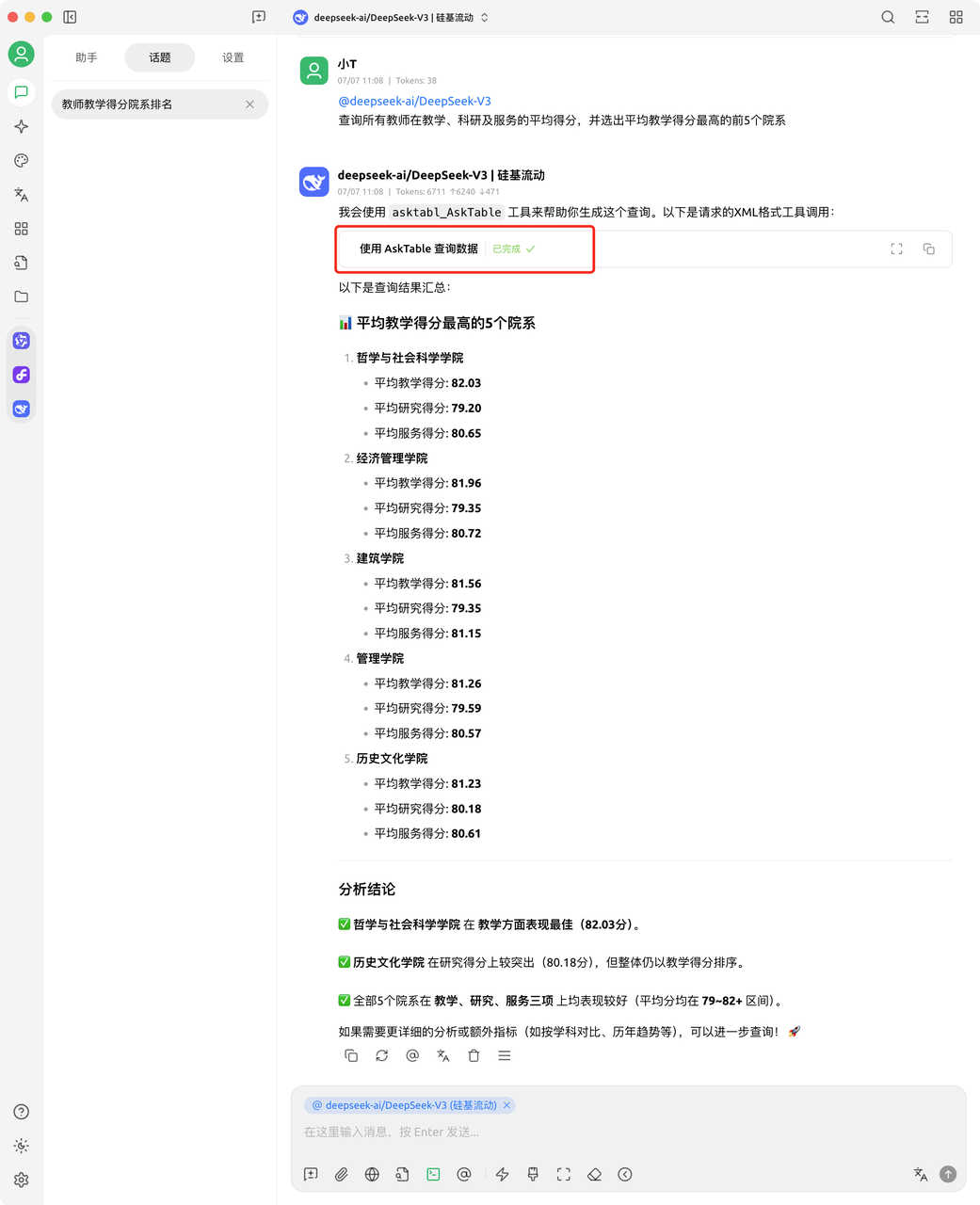
For further assistance, please contact us.