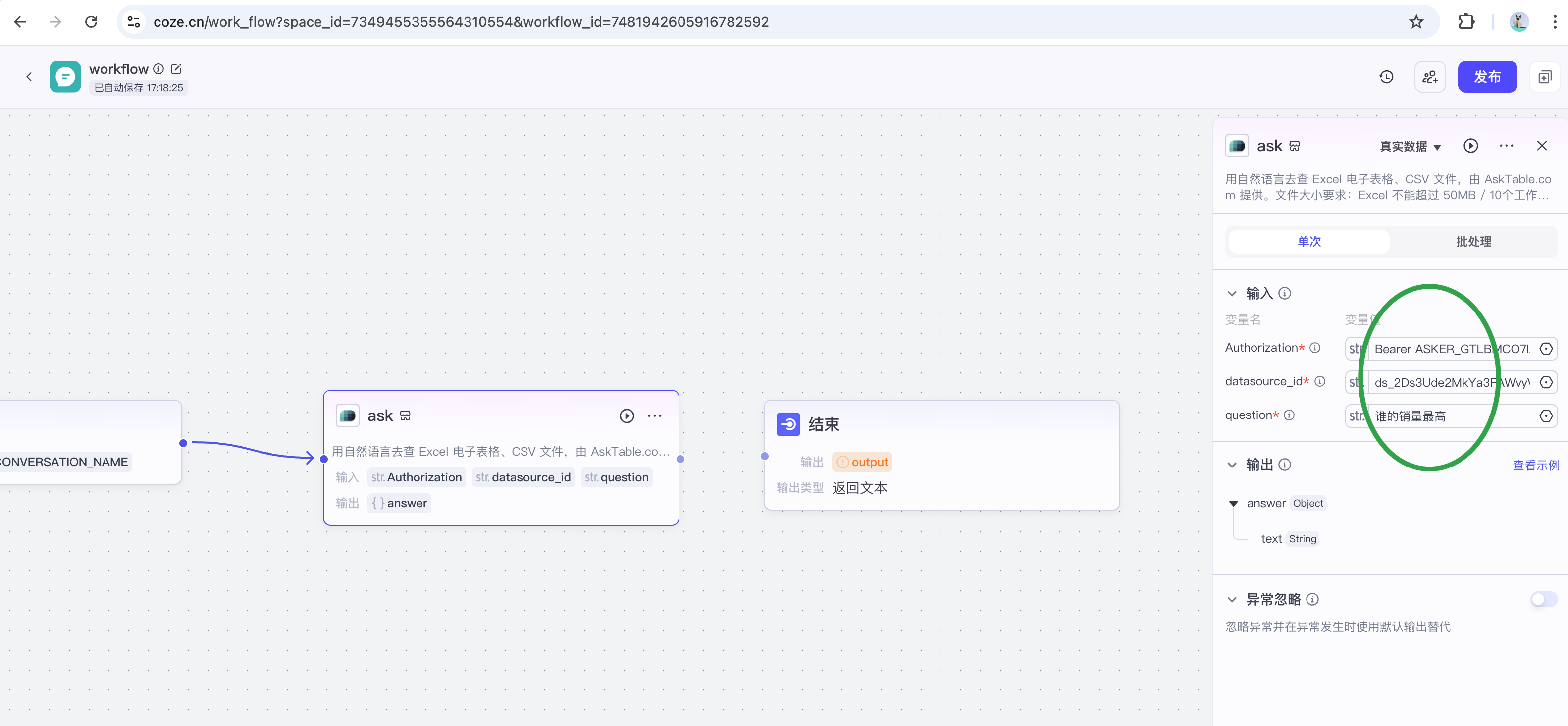How to Use the AskTable Plugin
One, Using the Plugin in an Agent
1. Create a New Agent
Enter the Coze platform, click Create Agent, and fill in the basic information.
2. Add the Plugin to the Agent
On the Edit page of the agent, find the Plugin option, click the + button.
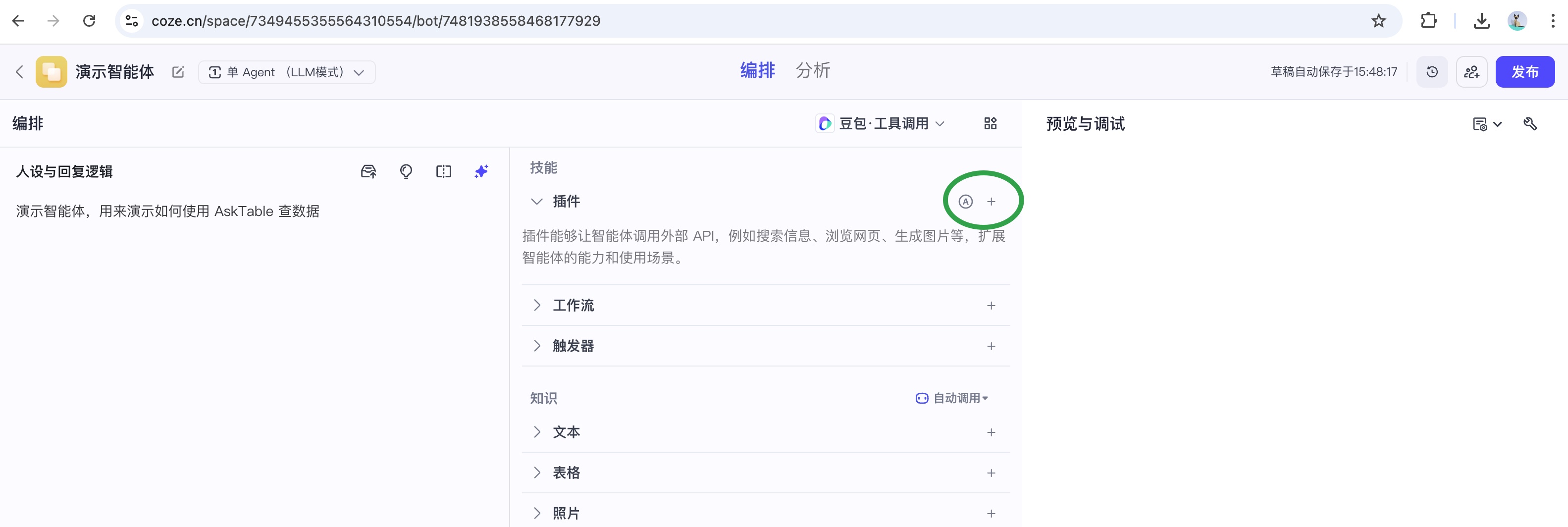
3. Choose the Suitable Plugin
In the Add Plugin interface, search for "AskTable", find Query Excel or Database with One Sentence, and click Add.
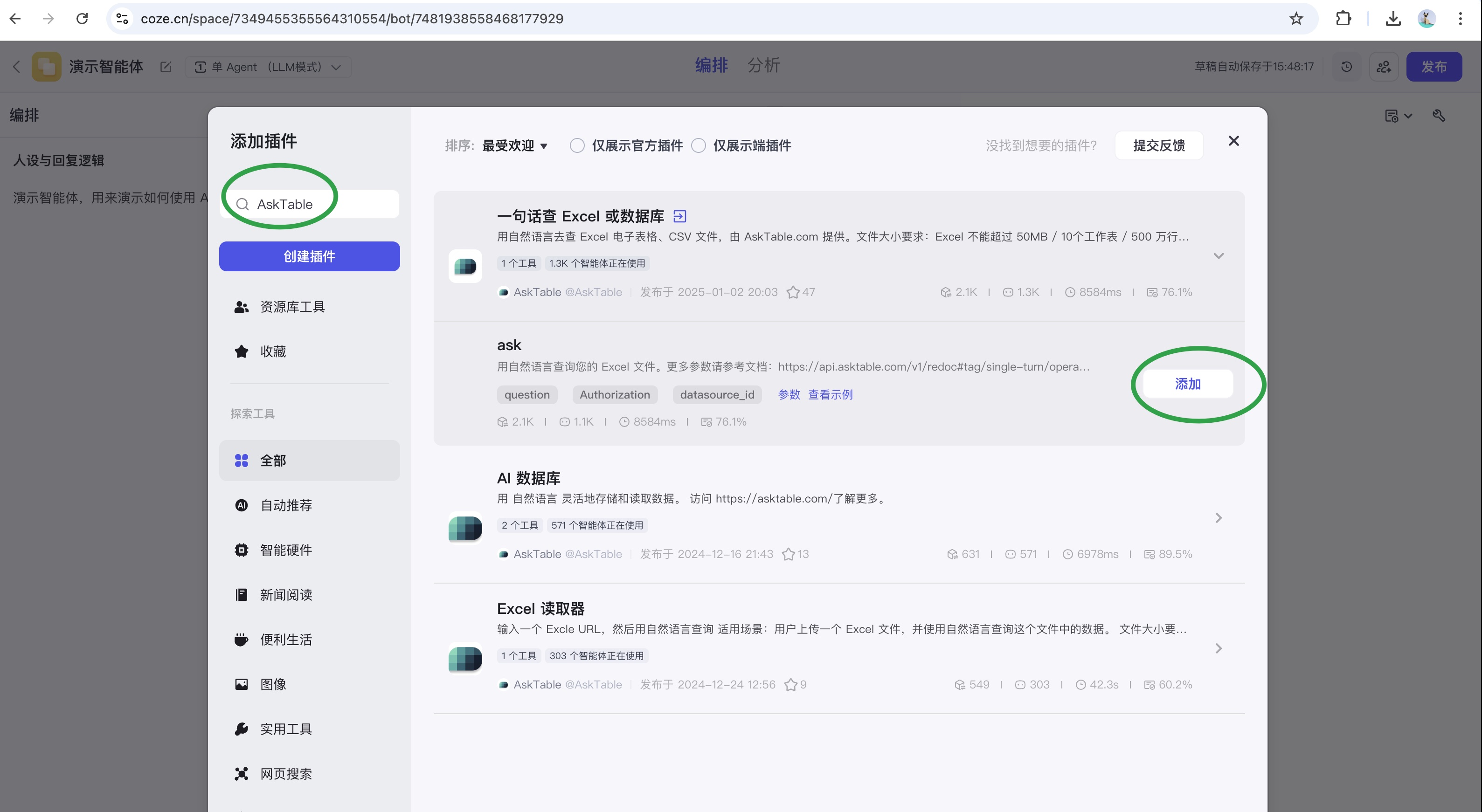
4. Add Variables (Used to Identify Excel Files or Databases in AskTable)
Go to the Variables option,
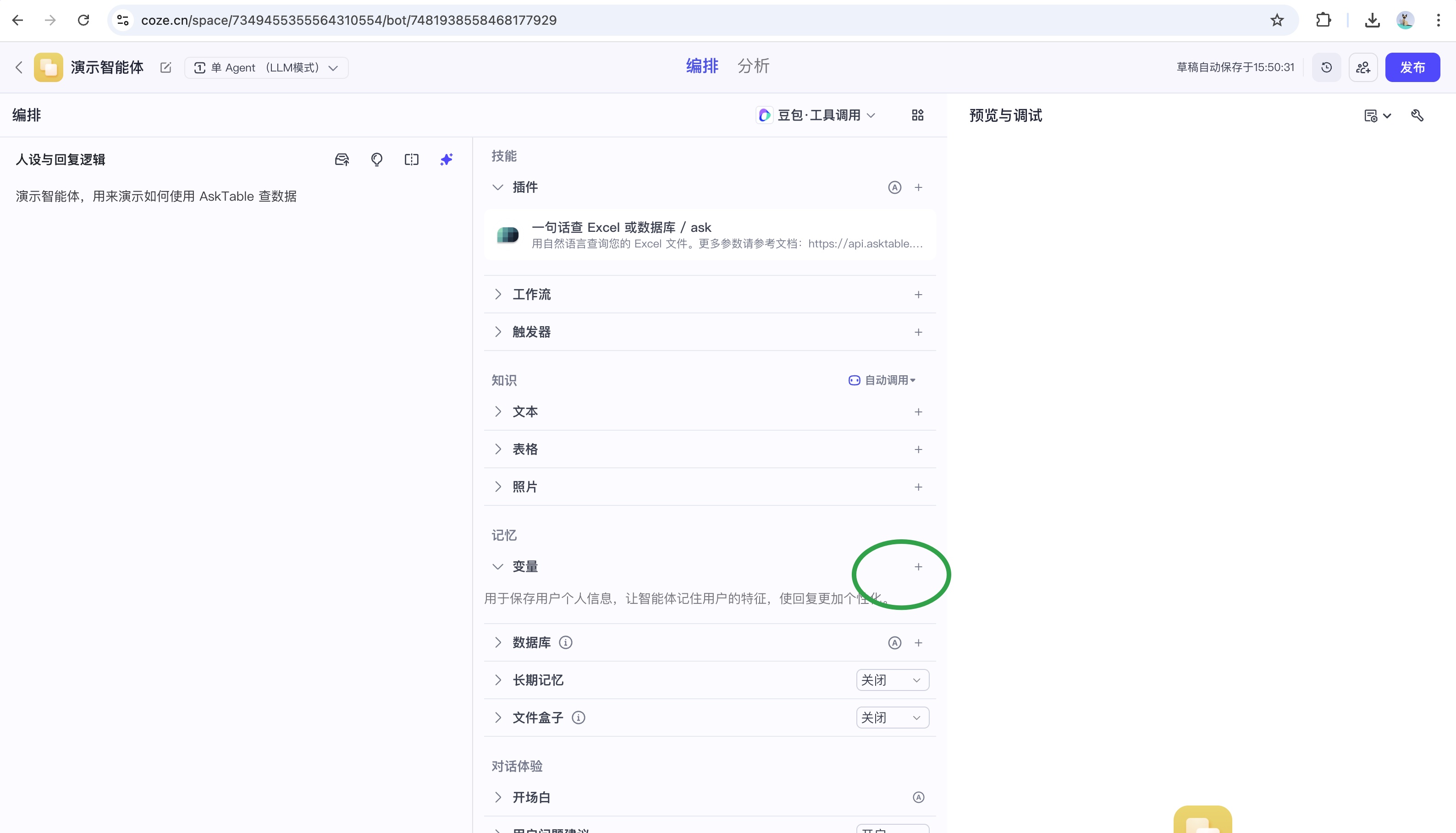
Create two variables:
at_auth: Used to store the authentication token (API-Key) for AskTable.- The value of
at_authmust start withBearer, and the full format is:Bearer ASKER_XXXXXXXX - For security reasons, it is recommended to use a low-permission
askerAPI-Key (starting withASKER_) instead of an admin permissionadminAPI-Key (starting withADMIN_)
- The value of
at_ds_id: Stores the ID of the Excel file or database (starting withds_). How to Get datasource_id

5. Reference Variables in the Plugin
Go to the plugin's Parameter Configuration page,
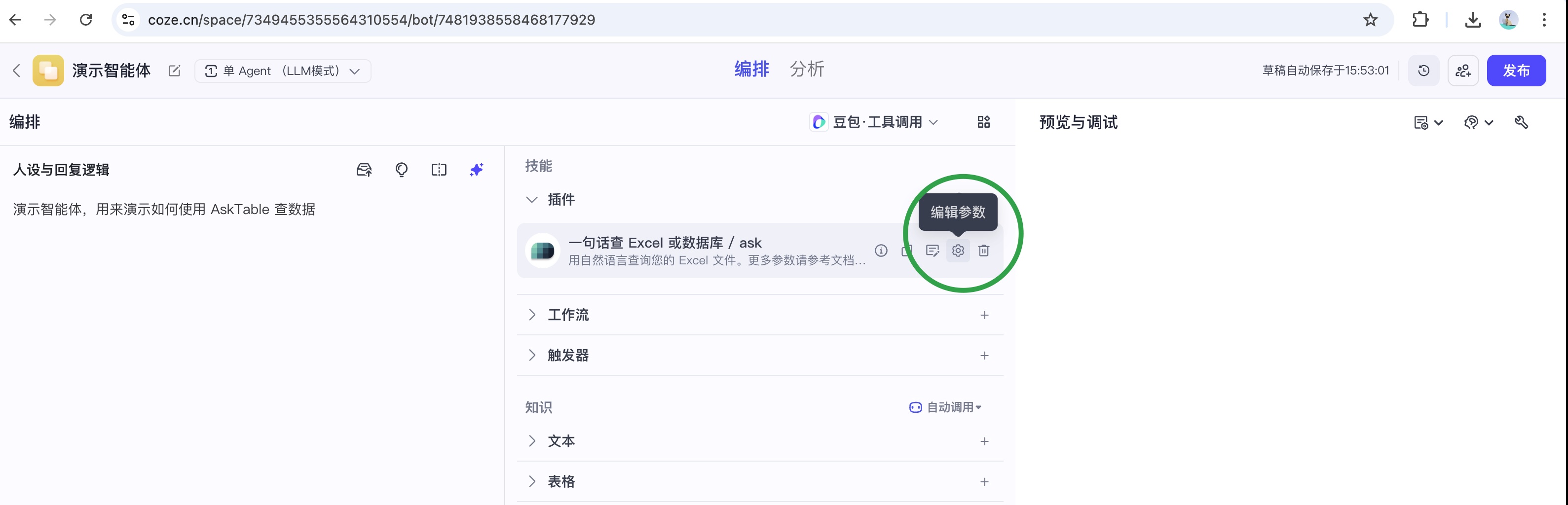
Set Authorization to Reference at_auth, and set datasource_id to Reference at_ds_id.
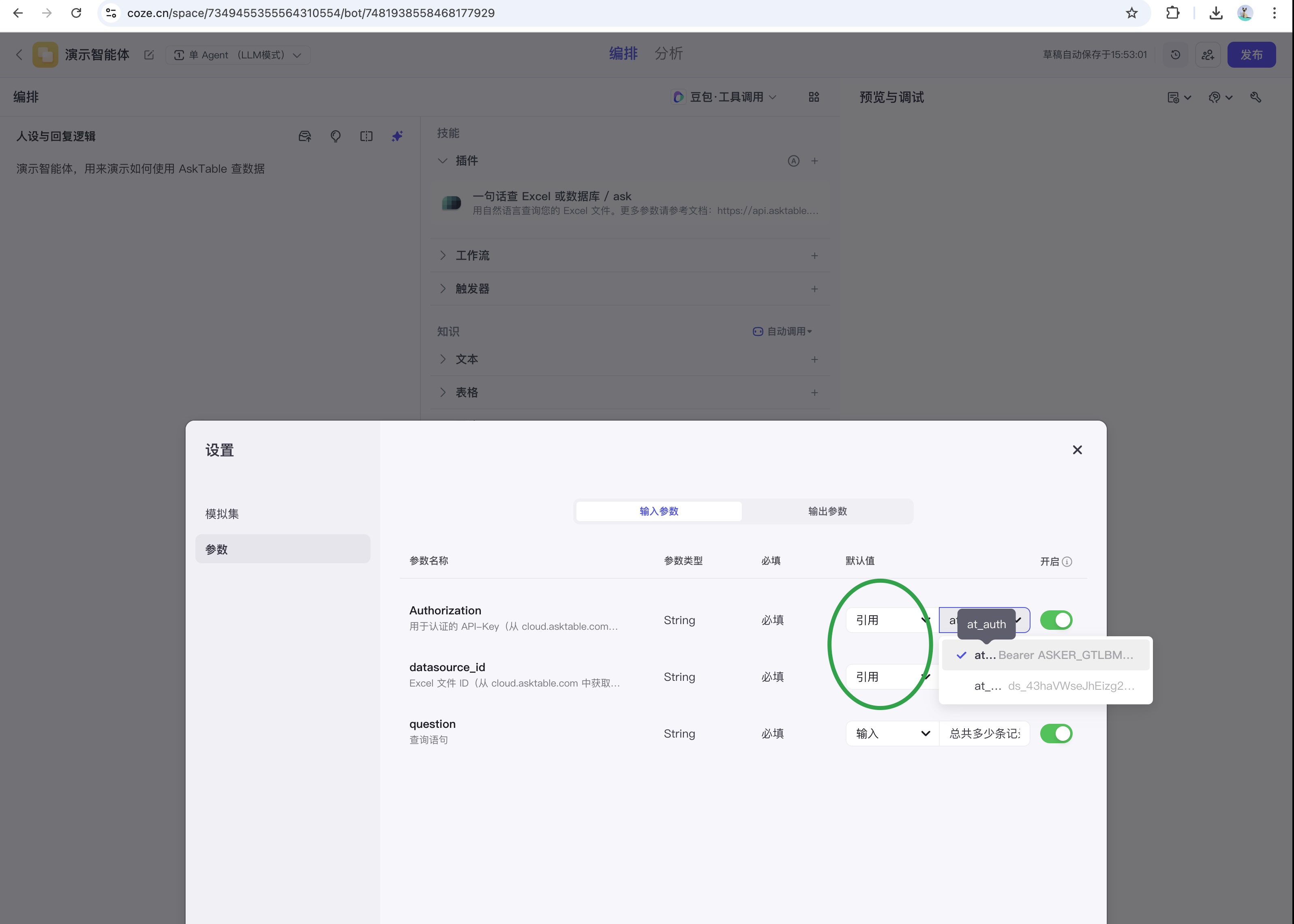
6. Preview and Debug
On the Preview and Debug page, enter a query question, such as "How many points did Zhang San score," to verify whether the plugin returns the correct result.
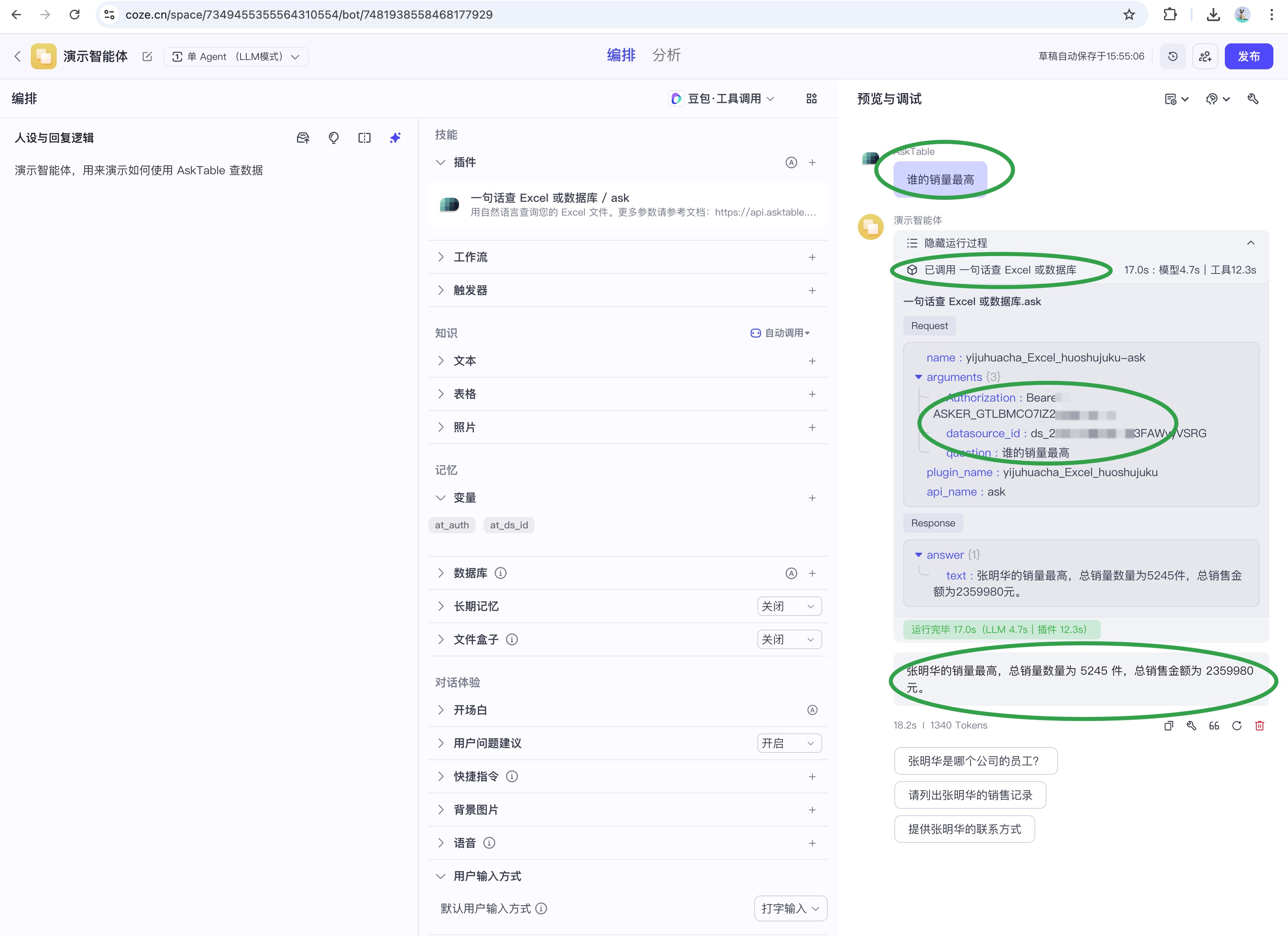
Two, Using the Plugin in a Workflow or Dialogue Flow
Similar to using a plugin in an agent, just search for "AskTable" in Plugins, then select Query Excel or Database with One Sentence, and you can start using it.
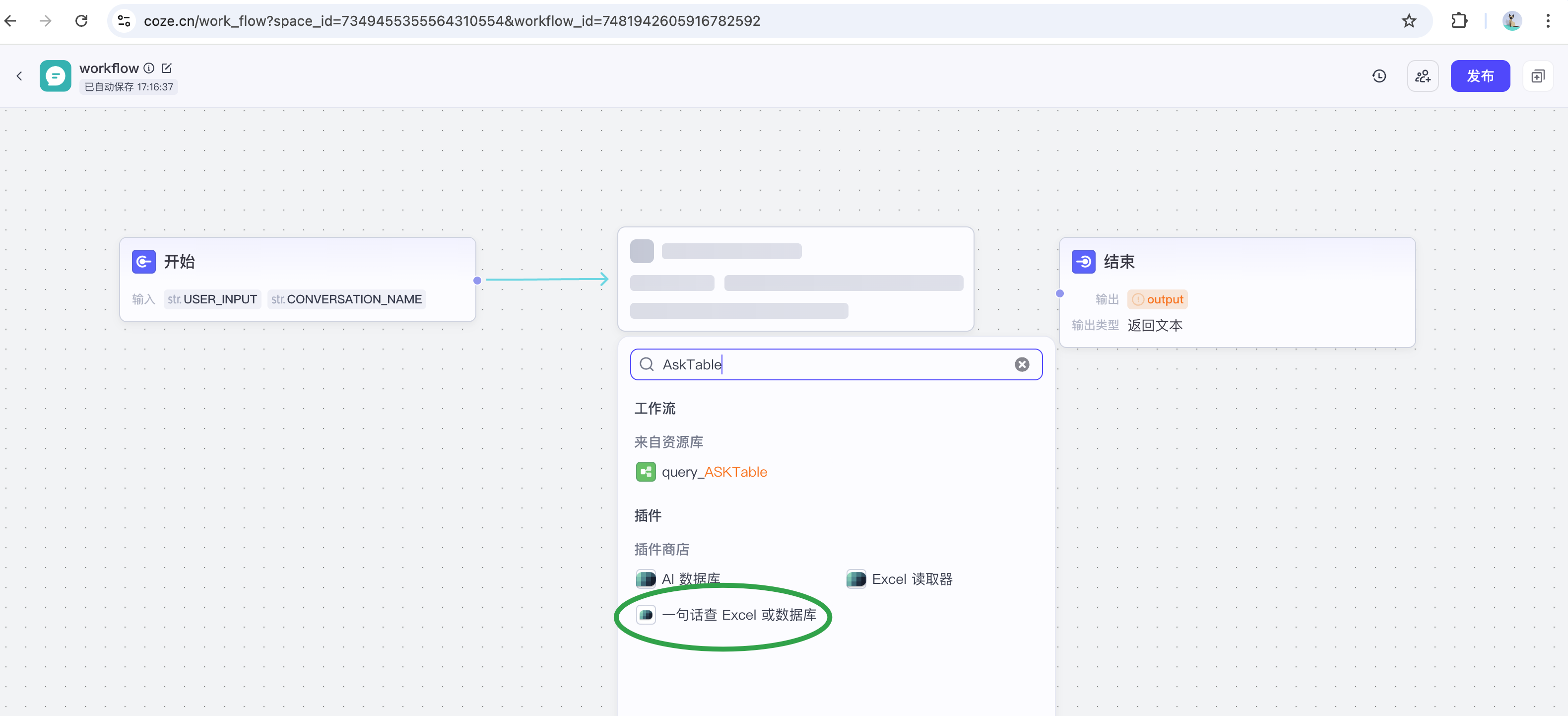
It should be noted that when configuring the plugin's Authorization, you need to use Bearer at the beginning, such as: Bearer ASKER_XXXXXXXX.